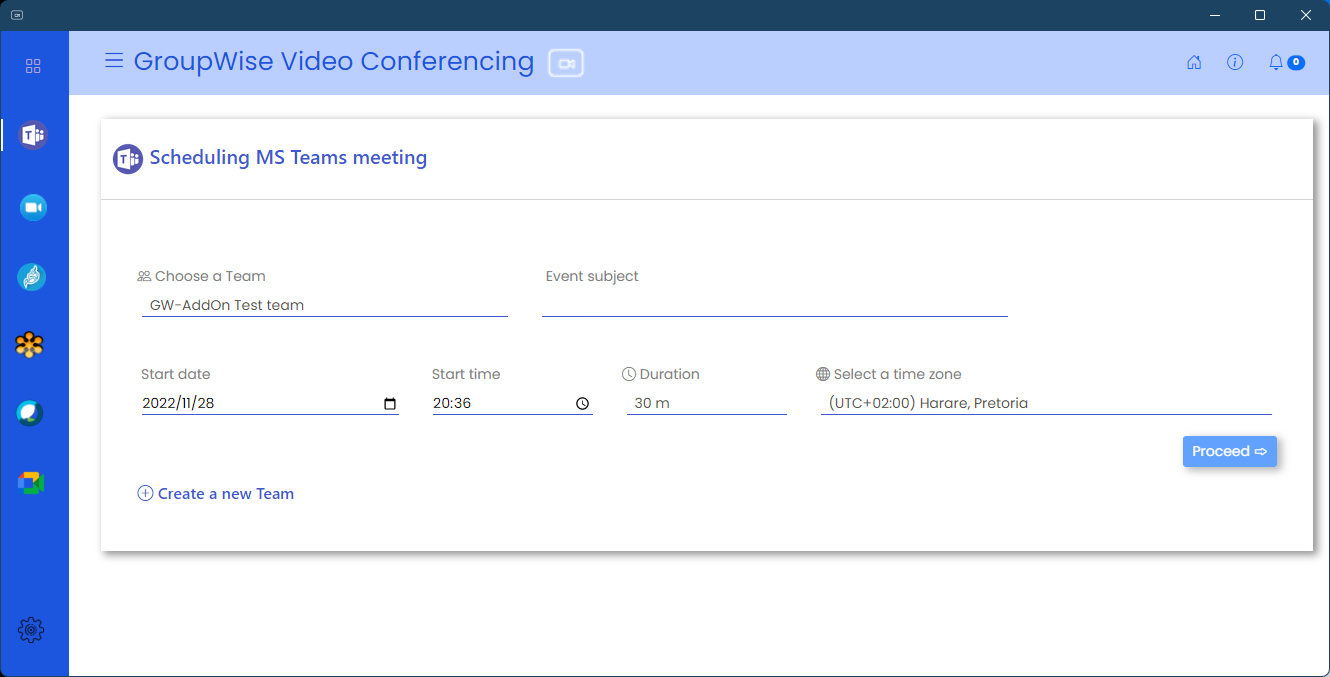Schedule a Microsoft Teams meeting
Available only if enabled
The Microsoft Teams service will only be available if enabled for your organisation by your GroupWise Administrator.
To schedule a Microsoft Teams meeting you will need a valid login on Windows 365, but you do not need a Windows 365 subscription assigned to your account. Your login however must exist within Azure Active Directory with the same e-mail address you are using on GroupWise.
Follow these steps to schedule a meeting in Microsoft Teams:
- Click on the MS Teams icon on the left side of the Add-on.
- Complete the fields required to set up a Microsoft Teams meeting.
- If the Team where you want to create the meeting does not exist you can also create the Microsoft Teams team from this page.
- Click on Proceed.
- On the next screen add your GroupWise and other attendee addresses, add any additional content and/or attachments.
- Click on Schedule appointment which will create the appointment in GroupWise.
- The Add-on will display a confirmation that the meeting has been created successfully.