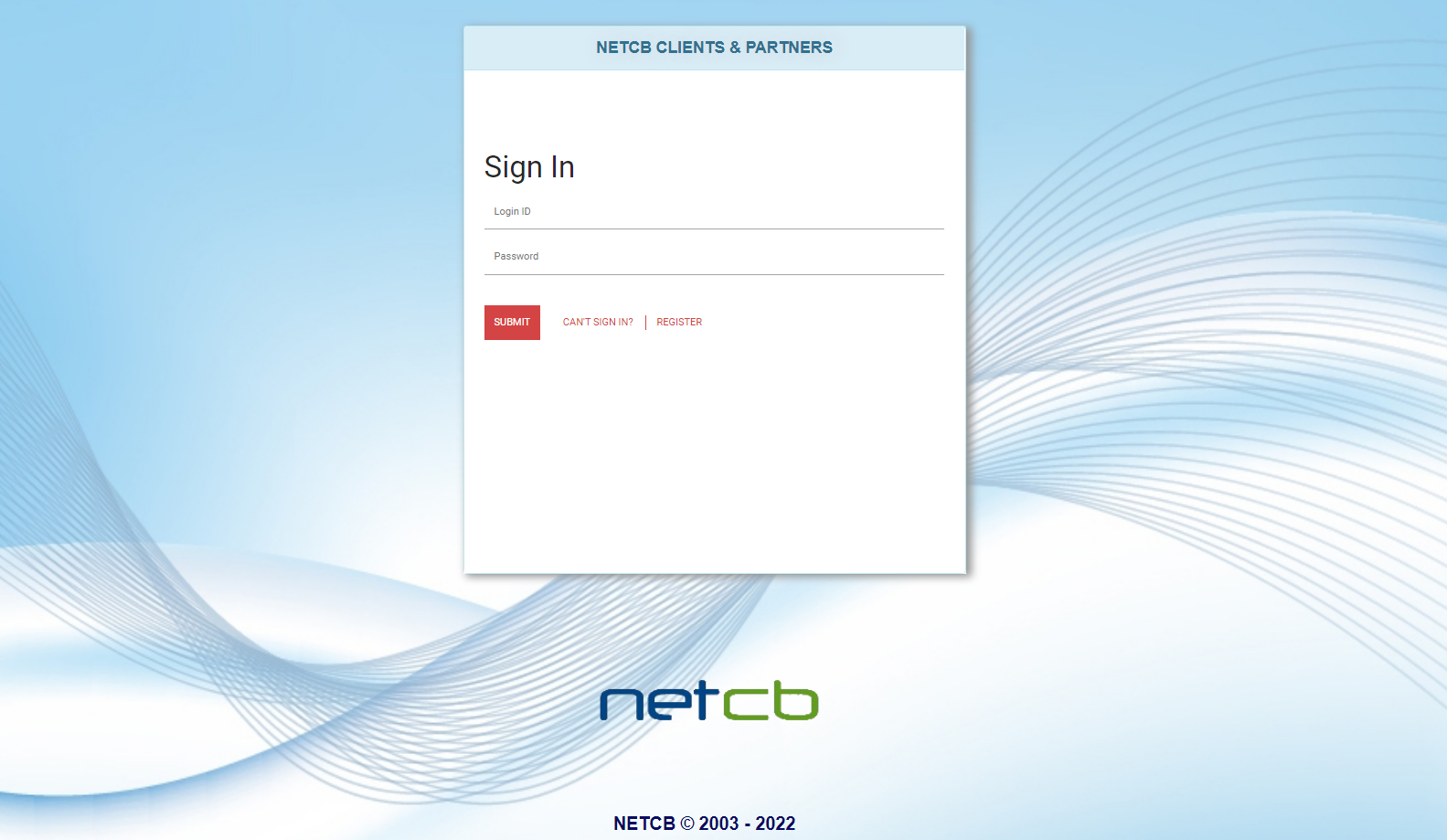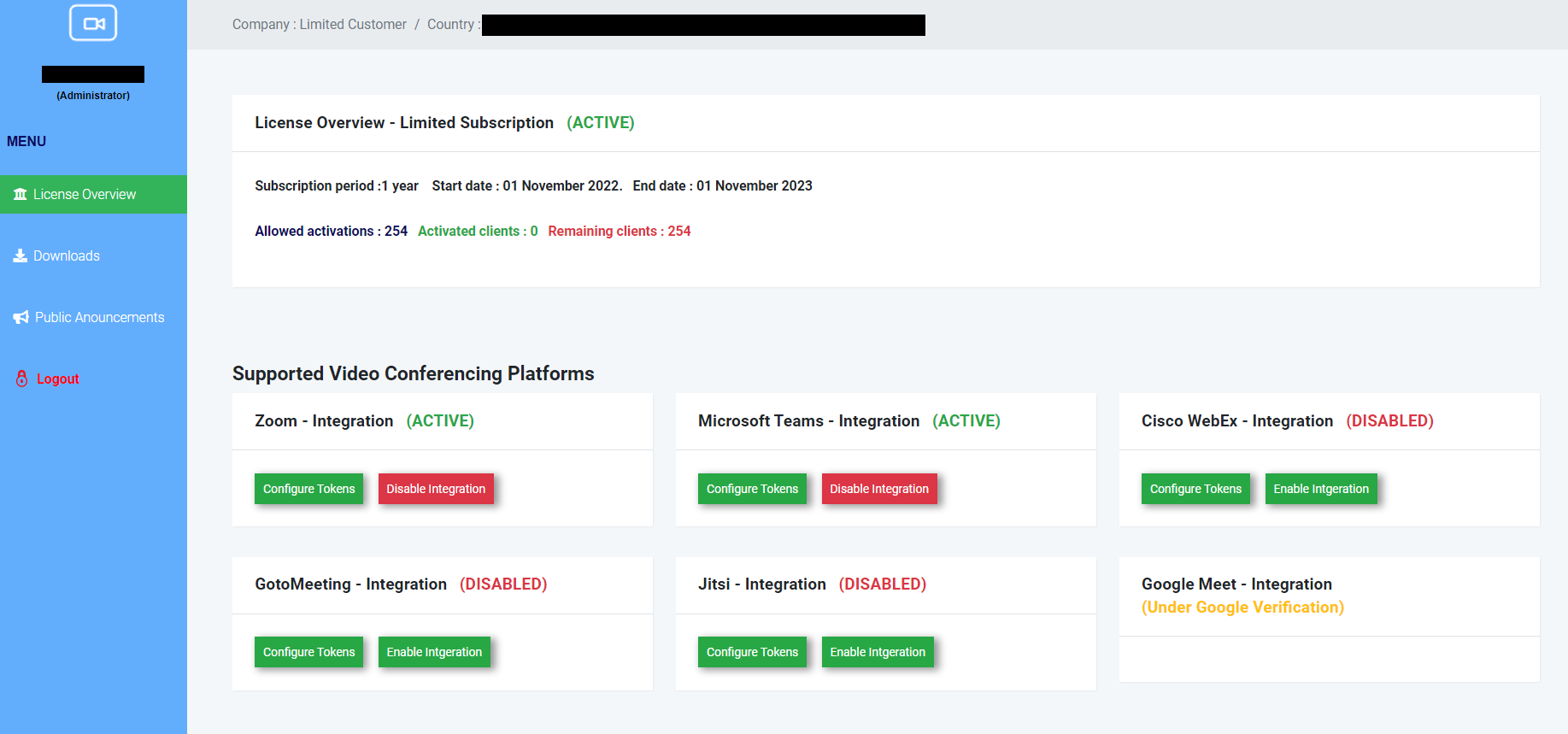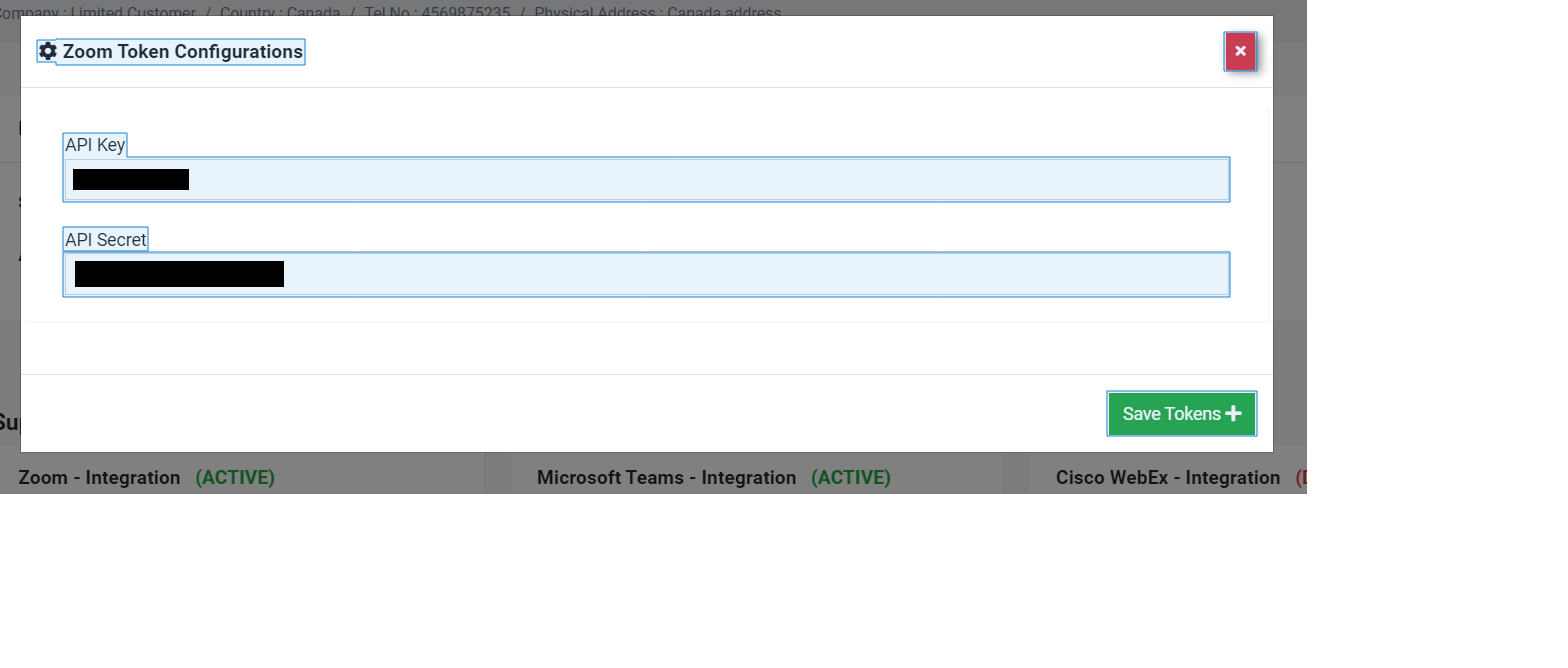The Client Portal
Now that you have created or enabled your Login, you must use the User ID that was e-mailed to you as your Login ID on the Client Portal that can be accessed here.
Login to the Client Portal
On the Client Portal you do the following:
- Configure the tokens (API Keys and Secrets)
- Enable or Disable the Video Conferncing Platforms that you will be using
- Download the Installation file for the Video Conferencing Add-on
Once you have logged in, you will be able to see the current status of your license (Evaluation, Limited or Enterprise), when it will expire as well as how many installations have been activated.
Configure your Tokens
To configure any of your tokens, merely click on Configure Tokens for the Video Conferencing service you want to enable. The only service that is different is the Jitsi service where you need to provide the URL of the Jitsi service you will be using.