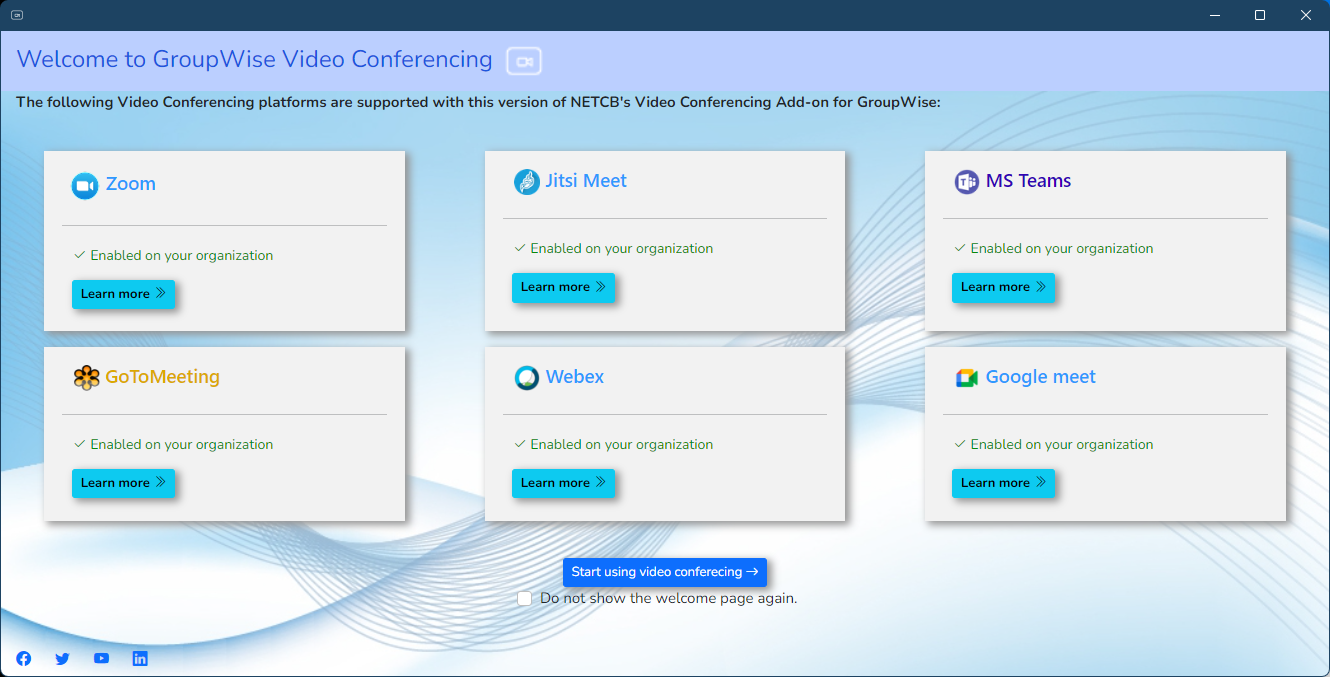GroupWise Video Conferencing Add-On Introduction
Welcome to the User Guide for the GroupWise Video Conferencing Add-on by NETCB. This Add-on will allow you as a GroupWise Windows Client user to schedule an appointment from within GroupWise using your preferred Video Conferencing platform.
The GroupWise Video Conferencing Add-on supports the following Video Conferencing systems:
| Video Conferencing Platform | Details |
|---|---|
| Zoom | Zoom is a subscription based service. You will need at least one Zoom subscription. Users without a subscription will have their meetings restricted to 40 minutes. |
| Microsoft Teams | Microsoft Teams is provided by Microsoft's Windows 365 platform. The users in your organisation do not need to have a Windows 365 assigned license. |
| Jitsi | Jitsi is an Open Source Video Conferencing platform. You can self-host Jitsi or use any of the cloud-based Jitsi offerings. |
| Go To Meeting | GoTo provides various conferencing solutions. Our integration is specifically designed for use with the Go To Meeting product. You will require a subscription for each user that wants to use Go To Meeting. |
| WebEx | WebEx from Cisco is another subscription-based conferencing solution. Each user that will be scheduling meetings will require a subscription to WebEx. |
| Google Meet | Google Meet is provided by Google. You will not need a subscription with Google Workspace, but you will need a GMail account to be able to schedule meetings on Google Meet, even though the meeting room will be accessed from GroupWise. |
In most cases only one or two of the above platforms will be enabled by your GroupWise system administrator.
You will know that the Add-on has been installed for your GroupWise client when you see the Schedule Video Meeting buttom on your GroupWise Toolbar:
To start scheduling your next GroupWise meeting with as a Video Conference enabled meeting, click on the Schedule Video Meeting button on your GroupWise Toolbar:
The first time you run the Add-on, you will see the above window opening on your desktop. On this window you will also see which Video Conferencing platforms have been enabled for your organisation.
To prevent this window from displaying in the future, merely tick the box next to "Do not show the welcome page again".
If the window does not open
If the window does not open it is possible that the add-on was not installed correctly, or that the add-on lost its connection with the GroupWise client. Closing GroupWise and starting it again often resolves this problem. If GroupWise was running when the Add-on was installed, you may need to get your system administrator to re-install the Add-on again after a fresh reboot of your workstation and before GroupWise is started.
The Add-on is very easy to use, as you will see in this short end-user guide. In all cases the following procedure is followed:
- Select the Video Conferencing platform you want to use, or use any of your previously scheduled Video Conference meetings from the meeting dashboard
- Complete the required fields that are required by each Video Conferencing platform (these fields differ from platform to platform)
- The Add-on will generate the meeting details and insert the details in the message body of your appointment
- You then need to add the attendees of the meeting (The lookup of the recipients will be provided by the address books that you have defined for auto-complete lookup in the GroupWise Address Book) - if an attendee does not exist yet in any of your address books, you only need to type the e-mail address on the To:, Cc:, and /or Bc: fields
- You may adjust the meeting details, add attachments and/or add more content to the message body of the appointment
- You can perform a busy search to find open time slots on the calendars if the meeting attendees (as long as they are also part of your GroupWise system)
- Once the meeting schedule is ready, you can schedule the meeting
- The Add-on will confirm if the meeting has been created successfully on GroupWise
Recurring GroupWise Meetings
The current version of the Add-on cannot create recurring meetings on GroupWise as yet. This is planned for a later release update. As a workaround you can schedule a single instance of the meeting to get the Video Conference Room information within a GroupWise Appointment, then merely edit the meeting from within GroupWise to change it to a recurring meeting.